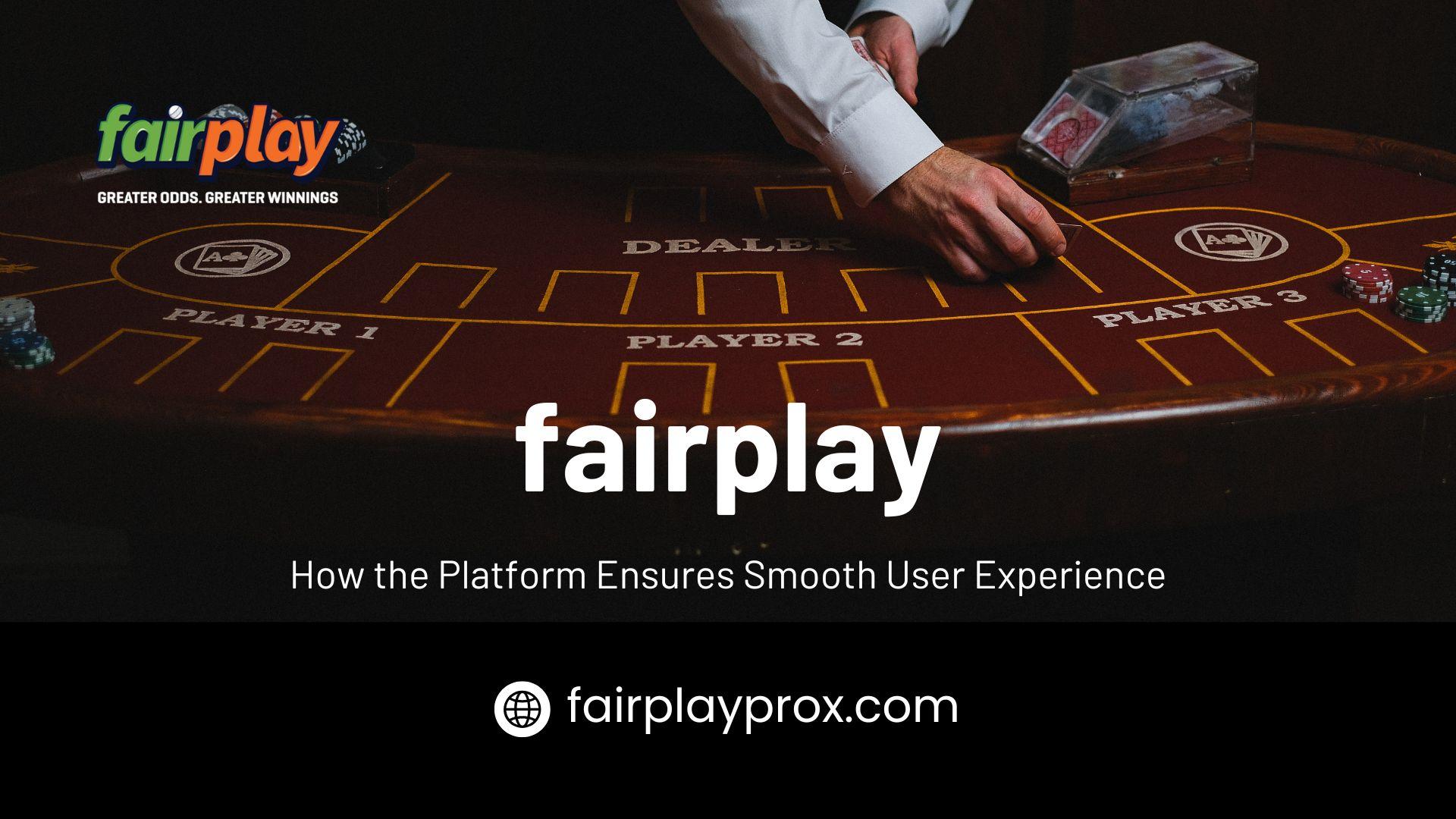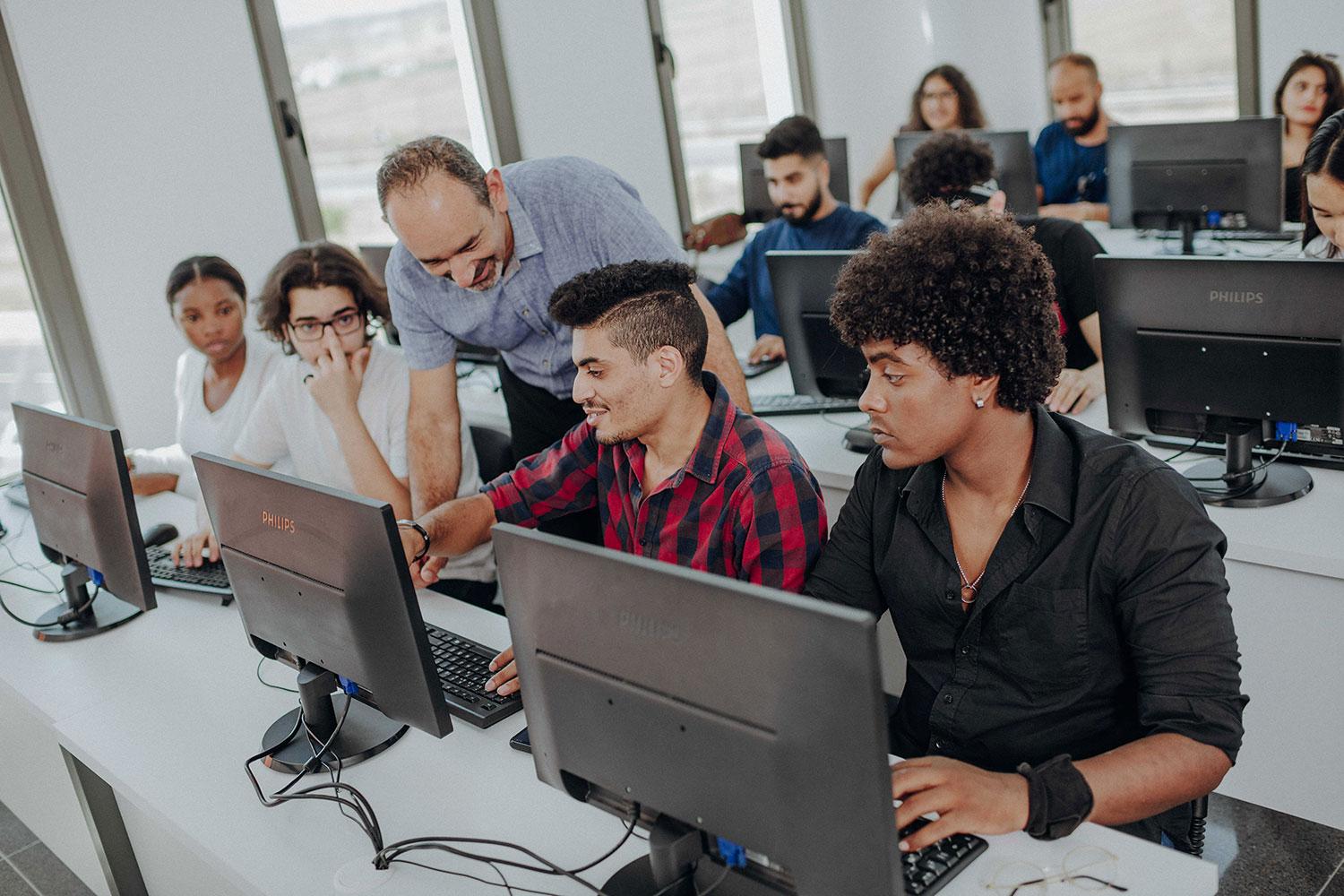How AI Features Are Changing the Way We Multiply Data

I’ll admit it: I used to think multiplying in Excel was the boring, mechanical part of my job the little arithmetic chore between coffee and running a pivot table. But over the last couple of years, something weirdly exciting happened: AI moved into spreadsheets. Suddenly the question of how to multiply in Excel isn’t just “what is the formula for multiplying in Excel?” (spoiler: =A1*B1 or =PRODUCT(A1:A5)), it’s about how AI helps you decide which formula to use, checks your assumptions, and even writes the formula for you. If you’re an analyst, a small-business owner, or just the designated spreadsheet person in your team, this matters. A lot.
In this piece I’ll walk through what’s changed, why it’s helpful (and sometimes spooky), and practical tips so you can multiply smarter with less fear of errors, and more time to think.
From =A1*B1 to natural-language multiplication: the new doorway
Remember when the only way to multiply was to type =A1*B1 or use the PRODUCT function? The product function is still a great tool when you need to multiply many cells together, e.g., =PRODUCT(A1:A3, C1:C3). But now AI assistants inside Excel can suggest using PRODUCT, convert a messy spreadsheet into a neat array formula, or generate a whole block of formulas from a sentence like “multiply the unit cost by quantity and apply a 10% discount.” That’s not imaginary Microsoft’s Copilot for Excel can help create and explain formulas and pull in outside data, which changes the first step from “how do you multiply in Excel?” to “tell Copilot what you need.”
Also check out: sometimes a plain = sign and an asterisk is the fastest route, but other times Excel’s PRODUCT or an array formula in Excel is the smarter choice. AI helps you see which.
Why AI matters: fewer mistakes, faster insights (but don’t get lazy)
If you’ve built complex spreadsheets, you’ve probably encountered the morning-after panic: did I multiply by percent or by its decimal? Did I drag the formula with the fill handle and accidentally overwrite data? Spreadsheet research going back decades shows that human error in spreadsheets is common and non-trivial experienced users and novices both make mistakes. AI doesn’t erase that risk, but it helps catch a lot of dumb but costly errors before you send the file to a client or CFO.
Practical example: I once audited a monthly sales workbook where someone had used a manual multiplication across 12 sheets. A stray blank cell turned a full row of results to zero. An AI assistant in Excel flagged an inconsistent formula pattern, suggested a consistent PRODUCT usage, and offered a corrected array formula that reduced manual copying. Saved us hours.
AI + array Excel: multiplying whole ranges without breaking a sweat
Array formulas used to be arcane: you’d press Ctrl+Shift+Enter and hope for the best. Now, dynamic arrays make it cleaner formulas can “spill” results into neighboring cells, and AI can recommend whether an array formula in Excel or a row-by-row multiplication makes most sense. For large datasets, AI can propose vectorized multiplication that runs faster and is less error-prone than copying =A1*B1 down a column. Microsoft docs explain dynamic array behavior and how formulas return sets of values (spilled arrays) and Copilot can help convert manual logic into these modern formulas.
So if you’ve ever wondered what is the formula in Excel to multiply several ranges together, AI will often suggest =PRODUCT(range) or a clean array approach like =A1:A100*B1:B100 with the right output handling.
Percentage in Excel and contextual help: AI nudges you toward the right arithmetic
I keep seeing the same mistake: someone writes =A1*(1+10) hoping to add 10% but ends up adding 1000%. Percentages trip people up. AI helpers are now good at spotting those contextual mistakes. They’ll suggest using =A1*(1+10%) or pop a small note: “Did you mean 10% (0.10)?” The little nudges matter they save credibility with bosses and clients.
Interestingly, Excel’s contextual tips (and Copilot suggestions) also explain alternatives: use =A1*B1 for simple multiplication, the product function for many multiplicands, or an array when multiplying columns. That’s teaching on the go.
The fill handle in Excel still useful, but used differently now
The fill handle in Excel is the old friend you drag to copy a formula down a column. But blind dragging is risky. AI can now detect patterns and suggest safe fill operations or propose a formula that avoids manual copying entirely. Instead of “drag, pray, and hope,” you get a recommended fix that preserves relative/absolute references, warns before overwriting, and sometimes auto-fills with the correct formula logic. If you’re asking how do i do multiplication in excel for many rows, think about asking Copilot to create the formula, then use the fill handle only when you intend to.
Real-world wins: speed, clarity, and fewer audits
Companies that adopt AI-assisted spreadsheet tools often report faster turnaround on reporting tasks. Microsoft even runs training programs to help users become Copilot power users to “save time, boost productivity, and simplify everyday tasks.” These programs push the idea that AI can handle repetitive arithmetic (multiplying columns, applying percentages) while humans focus on interpretation.
Case in point: a small finance team I spoke with cut weekly reporting time by about 30% after using AI to generate consistent excel
formula multiply patterns across sheets. They still review results AI didn’t replace checks but it removed a ton of manual formatting and copying.
Practical recipes: how to multiply in Excel (with and without AI)
Okay, you came here for practical stuff. Here’s a mixed bag manual, formula, and AI-assisted that you can try right now.
· Quick single multiplication: =A1*B1 the classic answer to “how do you multiply in Excel?”
· Multiply many cells: =PRODUCT(A1:A5) great when you have a bunch of numbers to multiply. (Excel docs have examples.)
· Multiply ranges element-wise (dynamic arrays): =A1:A100 * B1:B100 this returns an array; results spill into adjacent cells. Useful for multiplying columns. (See dynamic array guidance.)
· Multiply then apply percentage: =A1 * B1 * (1 - 10%) remember to use % so Excel interprets it correctly.
· If you’re using Copilot: Try: “Multiply unit_price by quantity, then subtract a 10% discount and show totals by product category.” Copilot can draft the formula and create a short summary.
If you ever ask yourself, “what is the formula for multiplying in Excel?” any of the above will do depending on context. And if you don’t know which context you’re in, tell the AI what you want; it’ll usually suggest the right path.
Caveats, ethics, and the new spreadsheet humility
AI is helpful, but it’s not infallible. It can suggest a formula that seems right but assumes the wrong column, or it can miss hidden formatting that changes arithmetic. The best practice: use AI to draft, then eyeball and if it’s a critical report, do a cell-by-cell check or peer review. Spreadsheet error research suggests manual inspection is still the only proven way to catch certain classes of errors. So don’t stop checking.
A small ethical note: when AI autosuggests formulas that simplify a process, teams sometimes stop understanding the underlying arithmetic (the “black box” risk). Keep learning: try to understand the suggested formula (excel formula multiply, array formula in
excel, product function) rather than blindly accepting it.
A little prediction (because that’s the fun part)
I think within a few years we’ll see AI not just suggest a formula, but monitor spreadsheet health: flagging suspicious multiplications (e.g., sudden spikes in excel multiplying results), recommending regression checks, or even proposing sanity-checks like unit tests for your most important calculations. Some of that is already happening in preview features and corporate Copilot rollouts.
Conclusion multiply thoughtfully, not just faster
AI has changed the way we multiply data in Excel from a rote, mechanical task into something more collaborative: you provide intent, AI drafts the arithmetic, and you verify and interpret. Whether you’re using a simple =A1*B1, leveraging the Excel PRODUCT function, writing an array Excel expression, or saying “Hey Copilot, multiply these ranges and show totals by region,” the goal is the same: accurate arithmetic, clear logic, and time to think about the results.
Next steps: try a small experiment. Open a copy of a routine workbook, ask Copilot (or another AI helper) to create the multiplication logic, compare results, and note the differences. You’ll learn faster and keep control. And if you want, I can walk through your sheet with suggestions on which formulas are safer just paste a sample layout (no private data), and we’ll play with it.