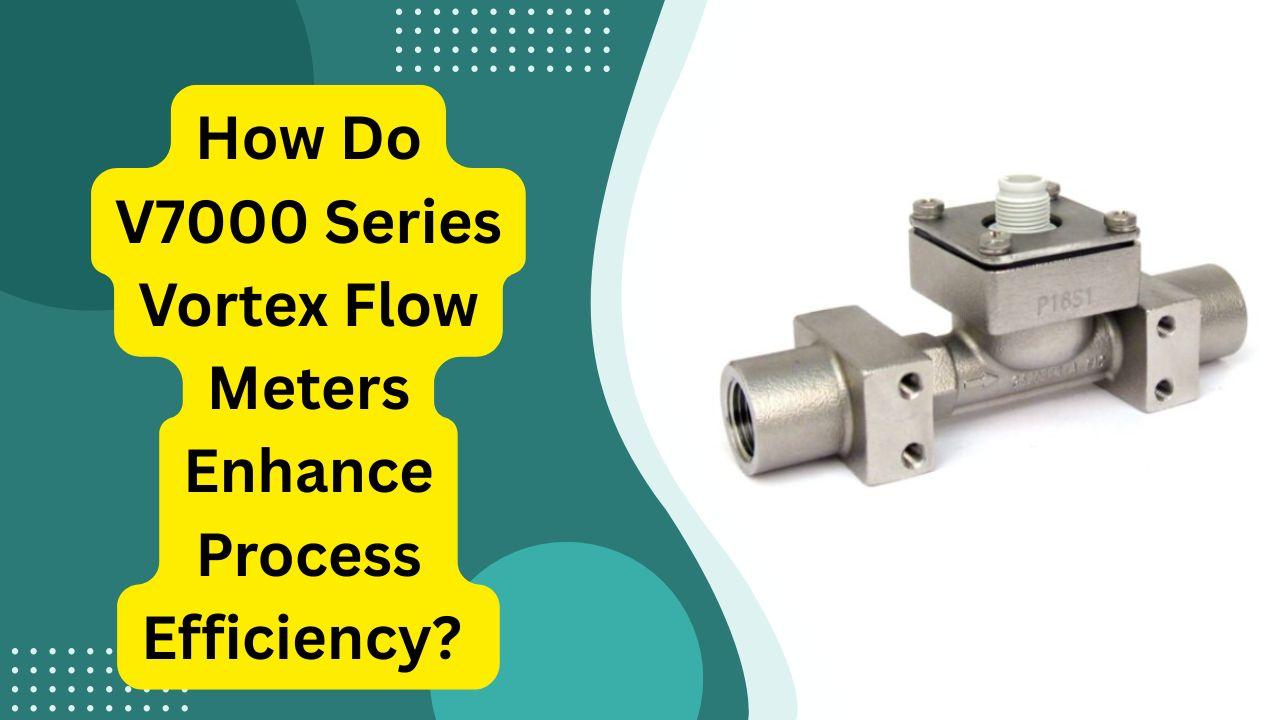Embroidery Format Converter: The Complete Guide for Beginners
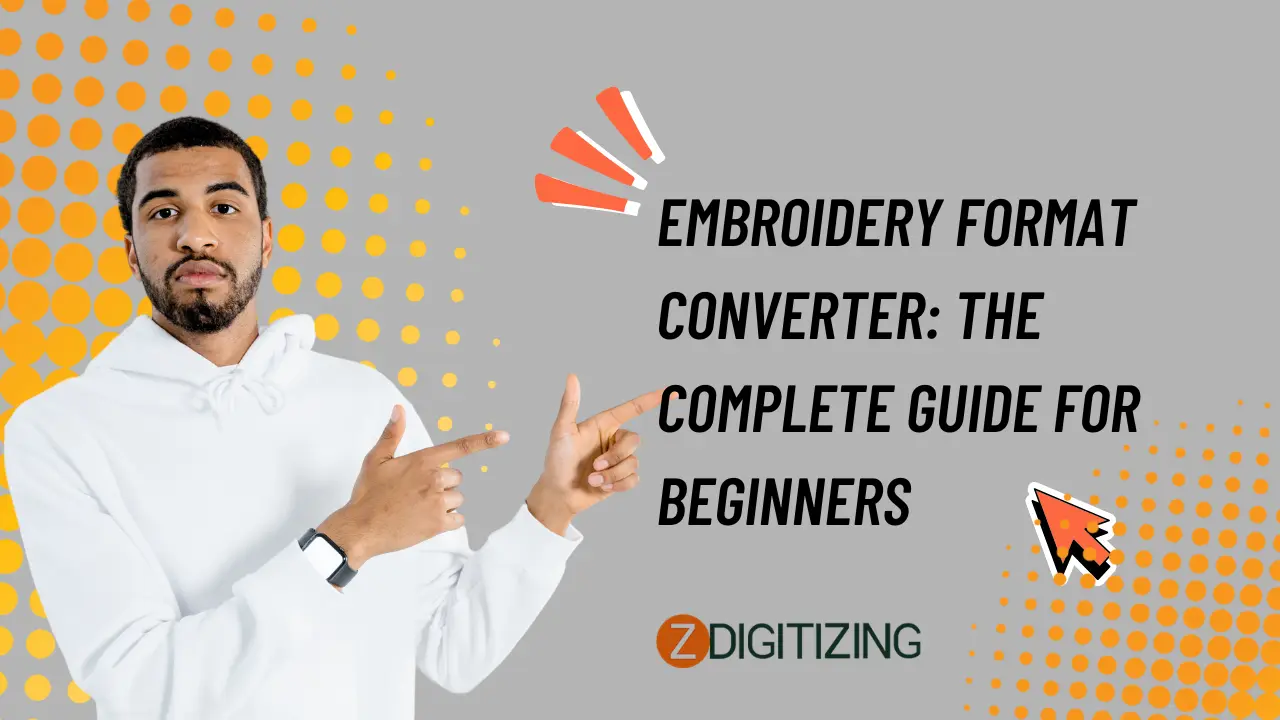
Embroidery format converters are the unsung heroes of machine embroidery, acting as digital translators that ensure your stunning designs stitch out perfectly on any machine—whether it's a home Brother SE625 or a commercial Tajima multi-head. These tools bridge the gap between software outputs and machine inputs, converting files like PES, DST, JEF, or EXP while preserving stitch integrity, colors, and details. For beginners in 2025, understanding converters is essential to avoid frustrating errors like skipped stitches, thread breaks, or distorted monograms. This comprehensive guide demystifies embroidery format conversion, covering everything from file types to top tools, step-by-step processes, and pro tips. Whether you're personalizing gifts or launching an Etsy shop, mastering converters unlocks creative freedom. At ZDigitizing, we handle complex conversions daily, but this guide empowers you to tackle basics confidently let's decode the world of embroidery file translation!
Why Embroidery Format Converters Matter for Beginners
Machine embroidery files aren't universal each brand (Brother, Janome, Bernina) uses proprietary formats optimized, and even within brands, variations exist. A converter transforms one format to another, ensuring compatibility without losing quality. In 2025, with hybrid sewing-embroidery machines and cloud-based designs, converters prevent:
- Design Distortion: Preserves stitch paths, densities, and underlays.
- Machine Errors: Avoids "invalid file" messages on your SE625 or PR1050X.
- Wasted Time/Materials: No re-digitizing or test-stitching failures.
- Creative Limitations: Use designs from any source Etsy, free sites, or your own creations.
Beginners often start with free designs in PES but own a Janome needing JEF converters solve this instantly. Modern tools include AI-assisted optimization, batch processing, and 3D previews, making conversion accessible even without digitizing skills.
Understanding Embroidery File Formats: The Basics
Before converting, know the players. Here's a beginner-friendly breakdown of common formats:
| Format | Used By | Key Traits | Best For |
|---|---|---|---|
| PES | Brother, Babylock | Color info, thumbnails, machine-specific | Home machines, monograms |
| DST | Tajima, commercial | Stitch coordinates only, no colors | Industrial, high-volume |
| JEF | Janome | Thread brands, auto-tension data | Detailed home projects |
| EXP | Bernina, Melco | Compact, stitch-based | Professional accuracy |
| HUS/VP3 | Husqvarna Viking | Color palettes, advanced edits | Luxury embroidery |
| XXX | Singer | Simple, color changes | Budget machines |
Pro Tip: PES and DST are most universal convert to these for maximum compatibility. Always save originals; conversion can slightly alter stitch counts.
Top 5 Embroidery Format Converter Tools for Beginners in 2025
Based on ease, cost, and features, here are the best converters for newcomers:
1. Embrilliance Essentials: The Beginner’s Best Friend
Embrilliance Essentials ($149 one-time) is a full embroidery workspace with rock-solid conversion built in. It opens 20+ formats and exports to any machine-specific file.
Key Features:
- Drag-and-drop conversion with 3D stitch preview.
- Auto-color matching to thread brands (Madeira, Isacord).
- Batch convert 100+ files at once.
- 2025 Update: AI density adjustment during conversion.
Pros: No subscription, Mac/PC, beginner tutorials. Cons: Not free (but worth it). Best For: Daily use with monograms and lettering.
2. Wilcom TrueSizer: Free Pro-Level Converter
Wilcom’s free TrueSizer is a lightweight powerhouse that opens, views, and converts between 50+ formats with production-grade accuracy.
Key Features:
- TrueView 3D stitch simulation.
- Resize without quality loss (up to 500%).
- Export to DST, PES, JEF, EXP, etc.
- Pantone thread matching.
Pros: 100% free, no watermarks, web version available. Cons: Basic editing only. Best For: Quick conversions and design previews.
3. Ink/Stitch (Free & Open-Source)
The ultimate free solution: Ink/Stitch + Inkscape converts SVG/PNG to embroidery formats, then exports to DST, PES, JEF, and more.
Key Features:
- Full digitizing + conversion in one.
- Stitch simulation and path optimization.
- Cross-platform (Windows/Mac/Linux).
Pros: Free forever, active community. Cons: Learning curve for non-designers. 59Best For: Budget-conscious beginners creating from scratch.
4. SewWhat-Pro: Affordable All-in-One
Sands Computing’s SewWhat-Pro ($65) is a dedicated converter/editor with batch processing and advanced tools.
Key Features:
- Merge designs across formats.
- Auto-trim jump stitches during conversion.
- Thread inventory integration.
Pros: One-time fee, great for shops. Cons: Windows-only. Best For: Small business batch jobs.
5. Hatch Embroidery Converter (Free Tier)
Hatch’s free Organizer includes a robust converter with design library management.
Key Features:
- Convert and organize 1,000+ files.
- Cloud backup and sharing.
- Upgrade path to full digitizing.
Pros: Free starter, beautiful interface. Cons: Limited edits in free version. Best For: Mac users wanting elegance.
Step-by-Step: How to Convert an Embroidery File
Using Embrilliance Essentials as an example (steps similar in most tools):
- Open the File Drag your .PES file into the workspace. It auto-detects format.
- Preview the Design View in 3D mode—check stitch count, colors, size.
- Edit (Optional) Resize, recolor, or merge with another design.
- Choose Output Format File > Save As > Select DST (for Tajima) or JEF (for Janome).
- Adjust Settings
- Max Stitch Length: 12.1mm (prevents long jumps).
- Density: 0.4mm for cotton.
- Underlay: Auto or manual.
- Save & Test Export to USB, load on machine, test on scrap fabric.
Pro Tip: Always convert to your machine’s native format (e.g., Brother = PES) for best results.
Common Conversion Mistakes & How to Avoid Them
| Mistake | Result | Fix |
|---|---|---|
| Converting DST → PES without color info | Machine stops at every color | Use Embrilliance or Hatch to add colors |
| Resizing >200% during conversion | Gaps or puckering | Resize in digitizing software first |
| Ignoring hoop size | Design cuts off | Check machine hoop (e.g., SE625 = 4x4") |
| Using low-res raster images | Pixelated stitches | Vectorize first (Inkscape) |
Golden Rule: Test every converted file on scrap fabric before final project.
Advanced Tips for Perfect Conversions
- Batch Convert: Use SewWhat-Pro or Hatch to process 50+ files overnight.
- Color Mapping: Match thread brands (e.g., Madeira #1001 = Robison-Anton #1222).
- Stitch Optimization: Reduce jumps with "Auto Trim" in converters.
- Backup Originals: Never overwrite source files.
- Use ZDigitizing: For complex or photorealistic designs, let pros handle conversion.
Free vs. Paid Converters: Which Should You Choose?
| Factor | Free (TrueSizer, Ink/Stitch) | Paid (Embrilliance, SewWhat-Pro) |
|---|---|---|
| Cost | $0 | $65–$149 |
| Ease | Moderate learning curve | Beginner-friendly |
| Editing | Limited | Full merge, resize, lettering |
| Support | Community forums | Email + video tutorials |
| Best For | Testing, occasional use | Daily workflow, business |
Recommendation: Start with Wilcom TrueSizer (free) → Upgrade to Embrilliance when ready.
Conclusion
Mastering embroidery format converter is a game-changer for beginners, transforming compatibility headaches into seamless creative flow. With tools like Embrilliance, Wilcom TrueSizer, and Ink/Stitch, you can confidently convert PES to DST, JEF to EXP, or any combination—ensuring your monograms, logos, and appliqués stitch beautifully on any machine. By understanding file types, following best practices, and testing every design, you'll eliminate errors and unlock endless design possibilities. Whether you're personalizing baby gifts or building a business, converters are your gateway to professional results. At ZDigitizing, we take conversion to the next level with optimized, production-ready files start converting today, and watch your embroidery dreams come to life, stitch by stitch!
Frequently Asked Questions (FAQs)
What’s the best free embroidery format converter?
Wilcom TrueSizer—free, pro-grade, converts 50+ formats with 3D preview and no watermarks.
Can I convert DST to PES without losing colors?
Yes, with Embrilliance Essentials or Hatch—they preserve or let you reassign colors.
Why does my converted file look different on the machine?
Likely density or jump stitch issues use a converter with stitch optimization and test on fabric.
Do I need to convert files for my Brother SE625?
Only if the design isn’t in PES format Brother machines read PES natively.
Can converters fix bad digitizing?
No poor original designs (gaps, long jumps) need re-digitizing. Use ZDigitizing for pro fixes.
How do I batch convert 100 files at once?
Use SewWhat-Pro or Hatch Organizer drag, select format, convert all in one click.