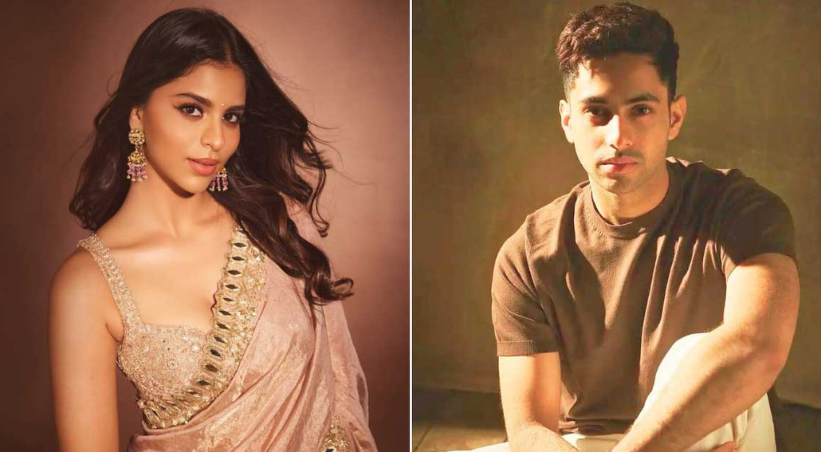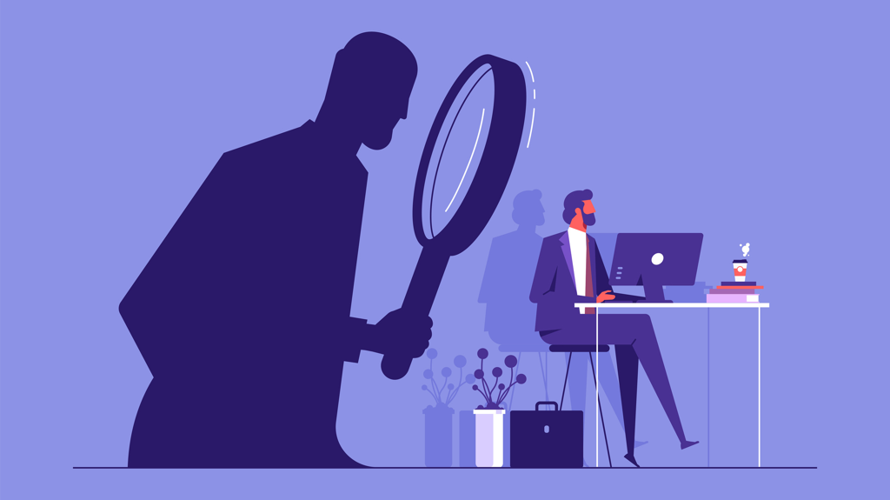How to Export EML files from Mozilla Thunderbird? Here's How
Transferring Thunderbird emails to EML format can be a convenient way to backup, archive, or migrate your emails to other email clients. However, finding a reliable method to do so can be challenging. In this article, we'll provide a straightforward, step-by-step guide on how to transfer Thunderbird emails to EML format.
Mozilla Thunderbird is a popular, free, and open-source email client that allows users to manage multiple email accounts from a single interface. EML (Email Message Format) is a file extension used to save individual email messages, making it easy to import, export, and archive emails across different email clients and platforms.
Why Save Thunderbird Emails to EML format?
-
EML files can be easily imported into other email clients, such as Microsoft Outlook or Windows Live Mail.
-
Saving Thunderbird emails to EML format creates a backup of your emails, ensuring they're safe even if your email account is compromised or deleted.
-
EML files can be shared with others, making it easy to collaborate on email-based projects.
-
EML files can be accessed on multiple platforms, including Windows, Mac, and Linux.
-
EML files can be preserved for long periods, making them ideal for archiving and record-keeping purposes.
Now that we've explored the benefits of saving Thunderbird emails to EML format, let's dive into the step-by-step process of manually transferring your emails to EML format.
#1. Save Thunderbird Email as EML using Save As Method
-
Launch Thunderbird and navigate to the mailbox folder containing the emails you want to export.
-
Press "CTRL+A" to select all emails in the folder, then right-click to access the context menu.
-
Select "Save As" from the context menu and browse to the desired destination folder.
-
Enter a folder name, such as "EML folder," and click the "Save" button to export the emails to EML format.
#2. Transfer Thunderbird Emails to EML Via Import/Export Tools Add-On
-
Open Mozilla Thunderbird and click on the Thunderbird menu to access the add-ons section.
-
Search for "Import/Export NG Tools" in the add-ons menu, then click "Add to Thunderbird" to install the add-on.
-
A pop-up will appear; click the "Add" button to confirm the installation.
-
Once installed, a pop-up will confirm that "Import/Export NG Tools" has been added; click "OK" to proceed.
-
Choose the mailbox folder, press "CTRL+A" to select all emails, and right-click to access the export options.
-
Select "Export Messages As" and choose the "EML Message" format to export the emails.
-
Browse to the desired location, click the "Select folder" option, and proceed with the export process.
#3. Export Thunderbird Emails to EML using Drag and Drop Method
-
Open Mozilla Thunderbird and navigate to the mailbox folder containing the emails you want to export.
-
Press "CTRL+A" to select all emails or individually select specific emails by checking the boxes next to them.
-
Click and hold the selected emails, then drag them to the desired location, such as a folder on your computer or an external drive.
#4. Pro Solution to Bulk Migrate Thunderbird Emails to EML format
For users dealing with a vast number of emails or multiple Thunderbird profiles, a more efficient solution is required. In such cases, utilizing a specialized Corbett Thunderbird Migrator is highly recommended. This powerful tool enables the simultaneous conversion of an unlimited number of Thunderbird profiles, streamlining the export process. Having undergone rigorous testing by experts, this software ensures a secure and reliable migration, minimizing the risk of data loss.
Key Steps to Save Thunderbird Emails as PDF
-
Download and launch the Thunderbird to EML Converter on your computer.
-
Choose the "Configured Thunderbird mailbox folder" option or manually select the files or folders you want to convert.
-
Select the specific Thunderbird mailbox folders you want to export.
-
Browse the list of saving options and choose "EML" as the desired format.
-
Explore file naming options to manage the converted data in a specific order.
-
Provide the destination path and click the "Next" button to initiate the Thunderbird to EML conversion process.
Closing Remarks
Transferring Thunderbird emails to EML format is a simple process that offers numerous benefits, including easy import into other email clients, backup and archiving, and cross-platform compatibility. By following the step-by-step guides outlined in this article, you can easily transfer your Thunderbird emails to EML format and enjoy a more flexible and secure email management experience.
Also Read: - What Is the Future of the Mini Truck Market? Size, Demand,...