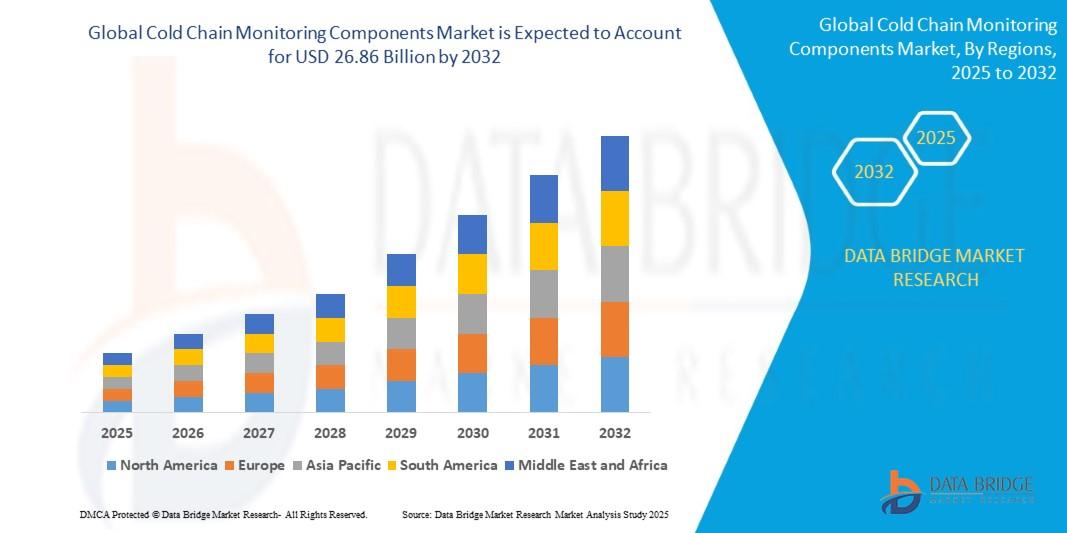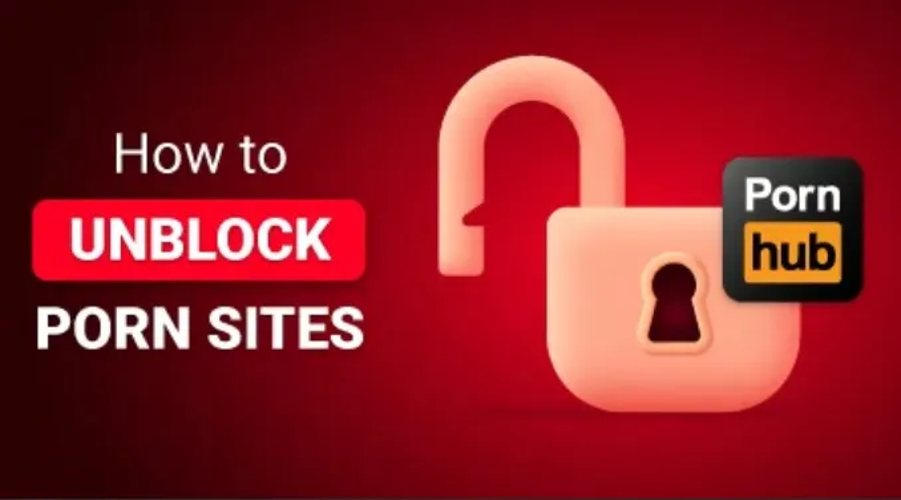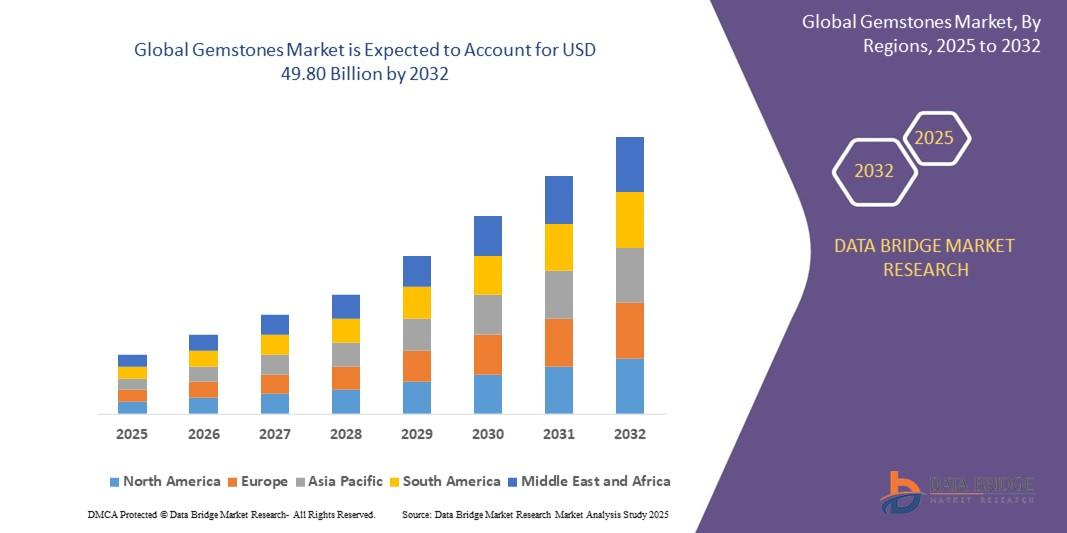How to Organize Pages in PDF Document Efficiently?
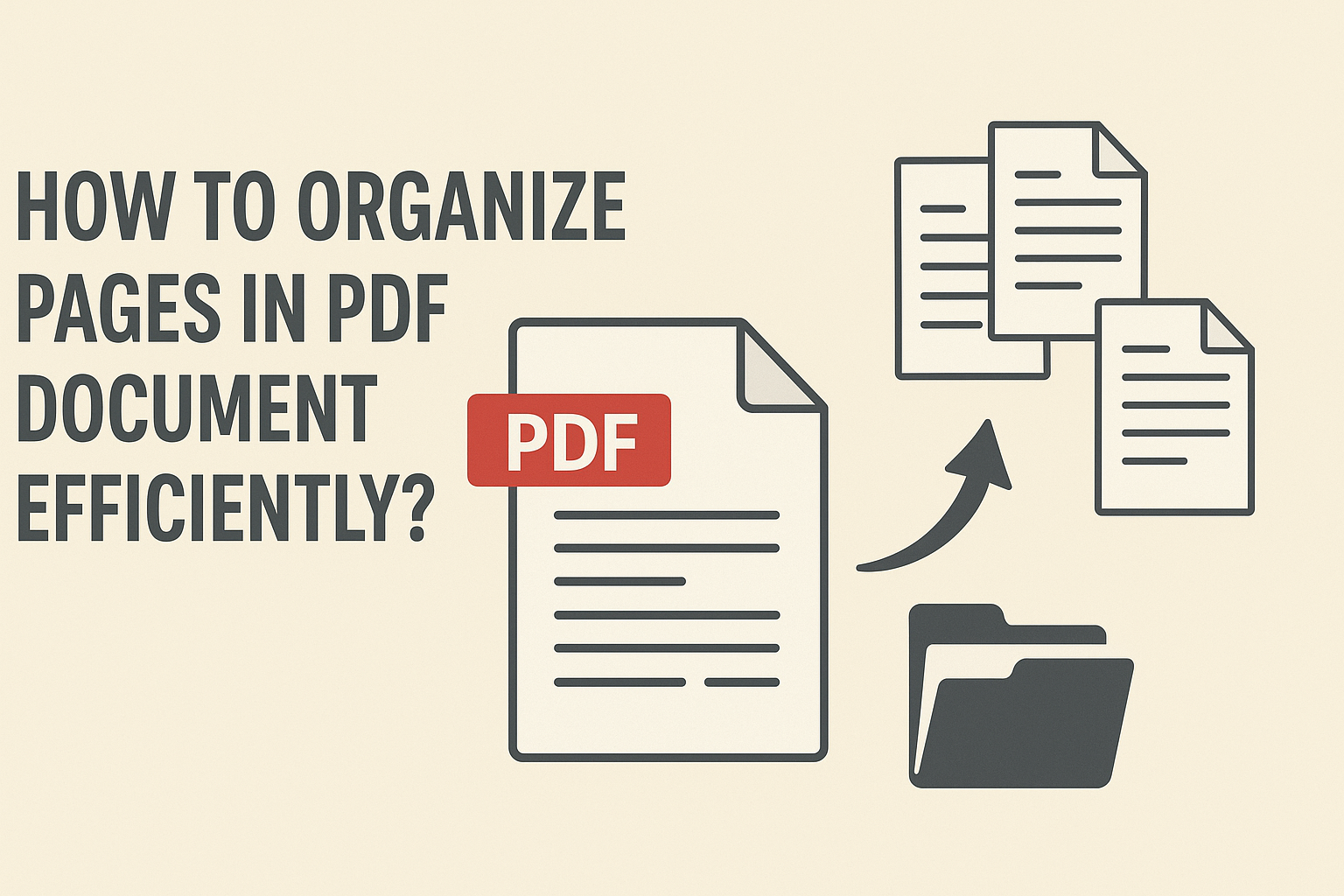
Do piles of documents cause mismanagement or chaos? PDFs are commonly preferred in all states, whether it's hefty reports, research papers, transaction history, or more. But managing these documents isn't easy for everyone. Many PDFs contain unnecessary content and require organisation via deletion or splitting the pages. Here, you might seek how to organize pages in PDF document for better accessibility. Follow this exclusive guide to discover advanced solutions like SysTools PDF Splitter for managing files in one go. So, let's dive into it.
Why Should I Organize Pages in PDF Document?
PDFs are among the best choices when keeping the data and formatting in the original state. This document format is easy to share, open, manage, and store. But the mismanagement makes it tedious to organize PDF files. Here are the common benefits of organizing the PDF documents:
-
Improves Organization and Readability: Keeping the PDF in the correct pages or order makes for proper flow and improves readability. This way, you can easily understand and comprehend the document without facing any challenge or distraction.
-
Separate Duplicate Pages: Often, a PDF document contains duplicate pages that cause hassle and waste time in content scrolling. Here, deleting the unwanted or similar pages lets you save time and manual effort. This way, you can organize the file efficiently.
-
Reduce the PDF Size: Splitting or cleaning the redundant PDF pages certainly reduces the size of the PDF document. With this, you can easily upload or share the sizable PDF file across all online platforms.
These are the benefits of organising the document for better navigation and management. Now, you might search for how to organize pages in PDF. Follow the guide below.
What is PDF Page Organization?
The page organization in PDF document isn't limited to rotating or reordering the PDF document. Moreover, it includes many other practices like reducing the PDF size, deleting unwanted pages, and merging similar intent PDFs to ensure proper document management.
This way, you can share or open the PDF without hassle or misorder. Moreover, it reflects professionalism and makes accessibility faster and efficient. Now, let's discover the ways to organize PDF pages.
How to Organize Pages in PDF - Try Adobe Acrobat Reader (Paid Tool)
Adobe Acrobat Reader is widely popular and is the best PDF Reader software. Whether it's rotating, reordering, or deleting, this tools make it possible in one go. Moreover, it is a paid yet expensive software for managing documents. Using this tool, you can effortlessly organize the PDF file while cleaning the redundant pages.
Besides this, you can rearrange the order of your PDF document. This is another major highlight of this software. Below are the steps for how to organize pages in a PDF document using Adobe Acrobat Reader:
-
Open the Adobe Acrobat Pro (paid tool) on your system.
-
Tab Tools and look for Organize Pages.
-
Now, choose any action: select, delete, rearrange, or rotate the PDF pages.
-
After this, downlaod the PDF document without any data loss or formatting error.
Pros:
-
It offers simple yet navigational interface to all.
-
Highly professional software for managing or editing the PDF pages efficiently.
Cons:
-
This is a premium tool that costs high charges.
-
The pricing or subscription model isn't flexible for individuals or small groups.
How to Organize Pages in a PDF Document - SysTools PDF Software
The best way to organize PDF pages is to split them. This way, you can automatically reduce the file size and manage it effortlessly. Use the SysTools PDF Splitting Tool, the smart and trusted software to use. The utility works with both Windows and macOS operating systems. Using this advanced tool, you can simply split a PDF document by pages (odd or even page number), size, page range, and more.
The other highlights of this software include fast processing and batch splitting support. Besides this, it accepts the password-protected PDF document without changing the original formatting. Hence, you can smartly organize the PDF pages while splitting them into smaller parts. Below are the steps on how to organize multiple pages in PDF:
-
To manage PDF pages, download the SysTools mentioned tool on your system.
-
"Add Files or Folder" to split the document pages.
-
From the options below, pick Split feature > Next.
-
Go to Split Option: choose any > Split by size, page range, odd or even number, etc.
-
After this, use Change button and hit Split to organize PDF pages.
-
Finally, you can download the manageable PDF document.
How to Organize Pages in a PDF Document - Professional Tool
There are various instances where you have pages with similar intent. Managing this data separately causes a waste of time. So, use SysTools PDF Merger Tool, another advanced software for organizing the PDF pages. The tool is available for Windows or macOS. Moreover, it lets you merge the PDF pages based on size, page range, and more. Most importantly, it allows you to make changes in an existing PDF document. Besides this, you can further download a new PDF file.
Additionally, it keeps the original formatting secure during the process. Hence, using this professional software, you can avoid mismanagement of PDF documents. Here is the guide for how to organize pages in PDF:
-
Launch the SysTools recommended software on your machine.
-
Choose: Add Files or Folder feature to upload the necessary files.
-
Pick Merge from the interface below > press Next.
-
Use Merge Options: Merge By Size or Page Range.
-
Now, use the Change button and hit the Merge option.
-
Finally, you can download the single PDF document instead of duplicate PDF files.
Final Words
In the above guide, we have listed 3 ways on how to organize pages in PDF documents. Using these approaches, you can manage the piles of PDF pages without hassle. This certainly increases your productivity, making efficient document management while choosing the right tool.